Sharp MX-M550 El manual del propietario
Busca en linea o descarga El manual del propietario para Copiadoras Sharp MX-M550. Sharp MX-M550 Owner's Manual Manual de usuario
- Pagina / 200
- Tabla de contenidos
- SOLUCIÓN DE PROBLEMAS
- MARCADORES




- PART 1: GENERAL INFORMATION 1
- PART 2: COPIER OPERATION 1
- Trademark acknowledgments 3
- Part 1: General Information 5
- OPERATION MANUALS 7
- INSTALLATION REQUIREMENTS 8
- CAUTIONS 9
- Laser Information 10
- CONTENTS 11
- CHAPTER 1 13
- INTRODUCTION 14
- See page 1-7 15
- Original Copy 16
- 2010/APR/4 18
- See page 3-4 19
- Non-Offset mode 19
- Energy saving features 21
- PART NAMES AND FUNCTIONS 22
- Interior 23
- ■ Other optional equipment 24
- Operation panel 25
- Touch panel 26
- "JOB QUEUE" screen 27
- "COMPLETE" 27
- TURNING THE POWER ON AND OFF 29
- AUDITING MODE 30
- CHAPTER 2 31
- LOADING PAPER 32
- Tray 1 Tray 2 33
- Paper guide 33
- Loading paper in paper tray 3 35
- Front side 36
- ■ Specifications 37
- ■ Part names 38
- ■ Loading paper in the AR-LC7 39
- Label facing down 41
- ■ User type 45
- DISABLE DUPLEX 46
- DISABLE PUNCH 46
- Trays 3 and the bypass tray 47
- Inserter (option) 47
- T 12-HOUR 49
- About the settings 50
- STORAGE OF SUPPLIES 52
- MISFEED REMOVAL 53
- Remove the duplex unit 54
- Gently close the duplex unit 54
- Misfeed in the duplex unit 55
- Roller rotating knob A 56
- ■ Misfeed in paper tray 3 57
- ■ Misfeed in the tray 4 57
- ■ Misfeed in the bypass tray 58
- REMOVING AN ORIGINAL MISFEED 61
- CHAPTER 3 65
- Part names 66
- Specifications 66
- ■ Supplies 67
- Non-offset mode 68
- Staple sort 69
- Stapling area 73
- Jammed staples 74
- Removing a misfeed 75
- INSERTER 78
- Loading paper 79
- ■ Alarm display 80
- ■ Using the inserter 80
- Misfeed removal 81
- SHARP OSA 83
- APPLICATION COMMUNICATION 83
- MODULE (MX-AMX2) 83
- Operation in OSA mode 84
- ■ External count mode 85
- If login fails 85
- Part 2: Copier Operation 87
- CHAPTER 4 89
- AUTOMATIC DOCUMENT FEEDER 90
- PLACING ORIGINALS 91
- Face down 92
- CHECKING THE SIZE OF A PLACED 93
- ORIGINAL 93
- STORING, DELETING, AND USING 94
- ORIGINAL SIZES 94
- NORMAL COPYING 95
- Document glass scale 99
- 2-SIDED COPY 100
- SPECIAL MODES 101
- ADJUSTING THE EXPOSURE 102
- REDUCTION/ENLARGEMENT/ZOOM 103
- PAPER SELECT 104
- COPY RATIO 104
- Original 106
- SPECIAL PAPERS 108
- CHAPTER 5 109
- Margin shift 111
- CANCEL OK 112
- Dual page copy 113
- Pamphlet copy 114
- AUTO 11x17 115
- Job build 116
- Touch the [CHANGE] key 117
- [START] key 117
- Touch the [READ-END] key 117
- Tandem copy 118
- Press the [START] key 119
- Covers/inserts 120
- COVERS/INSERTS 121
- TRANSPARENCY 121
- TAB COPYBOOK COPY 121
- (X) (Y) (Z) 123
- AMEND THE INSERTION? 124
- CANCEL DELETE AMEND 124
- Multi shot 132
- Originals 134
- Tab copy 135
- (0 5/8) 136
- Card shot 137
- SIZE RESET 138
- ECIAL MODES 139
- • Date print (page 5-35) 140
- • Page numbering (page 5-37) 140
- • Stamp (page 5-36) 140
- • Text (page 5-41) 140
- PRINT MENU 141
- 2-SIDED ORIGINAL TYPE 142
- ■ Printing the date on copies 143
- NUMBERING 144
- Print settings Front 146
- 7-29. When 149
- Storing text sequences 150
- SELECTED ITEM? 151
- DELETE MOVE 151
- STORING, USING AND DELETING 152
- JOB PROGRAMS 152
- Calling up a job program 153
- Deleting a stored job program 153
- INTERRUPTING A COPY RUN 154
- CHAPTER 6 155
- USER MAINTENANCE 156
- TROUBLESHOOTING 157
- CHAPTER 7 159
- OVERVIEW 160
- ■ Quick File folder 161
- ■ Main folder 161
- ■ Custom folder 161
- ■ Attributes of saved files 161
- A look at the operation panel 162
- Saving files 162
- Document filing icons 163
- SAVING A DOCUMENT IMAGE FILE 164
- QUICK FILE 164
- PASSWORD 166
- Print jobs 167
- Scan Save 168
- HALF TONE 169
- Touch the [SPECIAL MODES] 170
- CALLING UP AND USING A FILE 171
- USER NAME 172
- FILE OR FOLDER NAME 172
- UVWXYZOPQRSTJKLMNEFGHIABCD 173
- FILE SELECTION SCREEN 174
- ■ [Print] 175
- ■ Batch printing 176
- Touch the [OK] key 177
- DATA] key 177
- ■ [Send] 178
- ■ [Property change] 179
- JOB SETTINGS / MOVE 180
- Basic specifications 180
- Yamada Taro A4 180
- AGE SEND 181
- JOB STATUS 181
- SETTINGS 181
- SYSTEM SETTINGS 182
- ■ Programming a user name 183
- DELETE THE USER NAME? 184
- ■ Creating a custom folder 185
- DELETE THE FOLDER? 186
- USER FOLDER 1 186
- ENTERING CHARACTERS 187
- \?/"; : 188
- <> ! * 188
- CHAPTER 8 191
- SPECIFICATIONS 192
- LwA 7.3B 5.0B 193
- SHARP ELECTRONICS CORPORATION 200
Indice de contenidos
PART 1: GENERAL INFORMATION• BEFORE USING THE PRODUCT•MANAGING THE MACHINE• PERIPHERAL DEVICESPART 2: COPIER OPERATION• MAKING COPIES• CONVENIENT COPY
CAUTIONS0-4Laser InformationWave length785 nm+10 nm-15 nmPulse times North America: 55 cpm / 62 cpm model: (3.1 µs ± 3.1 ns)/7 mm70 cpm model: (2.7 µs
NORMAL COPYING4-124Select the desired output mode. (page 4-9.)Group mode is thedefault mode.To select sort mode,touch the [OUTPUT]key, touch the [SORT
NORMAL COPYING4-134Automatic two-sided copying from the document glassThe following two-sided copying function is possible. The copy paper is turned o
4-14ADJUSTING THE EXPOSURESelect an appropriate exposure mode for the original to be copied. The selections are AUTO, TEXT, TEXT/PHOTOand PHOTO. Auto
4-154REDUCTION/ENLARGEMENT/ZOOMReduction and enlargement ratios can be selected automatically or manually.● Automatic selection: Auto image (see below
REDUCTION/ENLARGEMENT/ZOOM4-16Manual selection (preset copy ratios/zoom)Five preset enlargement and five preset reduction copy ratios (max. 400%, min.
REDUCTION/ENLARGEMENT/ZOOM4-1746Make sure that an appropriate paper sizehas been selected based on the selectedratio.Auto paper select display7Use the
REDUCTION/ENLARGEMENT/ZOOM4-18XY ZOOMThe XY ZOOM feature allows the horizontal and vertical copy ratios to be changed separately. The ratios can be se
REDUCTION/ENLARGEMENT/ZOOM4-1947Use the reduction, enlargement, andZOOM ([ ], [ ]) keys to change thecopy ratio in the vertical (Y) direction.A fixed
4-20SPECIAL PAPERSSpecial papers including transparency film, postcards and tabbed paper must be fed through the bypass tray.1Place the original in th
5-1CHAPTER 5CONVENIENT COPY FUNCTIONSThis chapter explains special-purpose functions, storing of copysettings, and other convenient functions. Please
0-5CONTENTSPageOPERATION MANUALS ...0-1INSTALLATION REQUIREMENTS...0-2CAUTIONS.
5-2SPECIAL MODESTouch the [SPECIAL MODES] key in the main screen of copy mode to open the special modes screen. The followingfunctions can be selected
SPECIAL MODES5-35Margin shiftThe margin shift function will automatically shift the text or image on the copy paper approximately 1/2" (10 mm) in
SPECIAL MODES5-4EraseThe erase function is used to erase the shadow lines on copies produced when copying thick originals or books. Theerase modes tha
SPECIAL MODES5-55Dual page copyThe dual page copy function produces separate copies of two documents placed side by side on the document glass.This fu
SPECIAL MODES5-6Pamphlet copyThe pamphlet copy function is used to arrange copies in proper order for eventual center-stapling and folding into abookl
SPECIAL MODES5-755Select whether or not you wish to copy onthe cover ("YES" or "NO").6Select the paper tray for the cover.The curr
SPECIAL MODES5-8Job buildUse job build mode when you need to copy more original pages than can be loaded at once in the document feeder(the maximum nu
SPECIAL MODES5-95 Changing the copy settings for each set of originalsWhen using job build mode, you can change the copy settings each time you place
SPECIAL MODES5-10Tandem copyTwo machines connected to the same network can be used to run a large copy job in parallel.By dividing the job in half, ap
SPECIAL MODES5-1155Press the [START] key.NOTES● To perform tandem copying, the server machineand client machine must meet certain conditions.After the
CONTENTS0-6CHAPTER 5CONVENIENT COPY FUNCTIONSSPECIAL MODES ...5-2● General procedure for using sp
SPECIAL MODES5-12Covers/insertsA different type of paper can be inserted in positions corresponding to front and back covers of a copy job when theaut
SPECIAL MODES5-135 Procedure for inserting front and back cover paperThe paper for the front cover is called the front cover paper ("FRONT COVER
SPECIAL MODES5-14 Procedure for adding insertsYou can have different paper automatically inserted as an insert at a specified pages. Two types of ins
SPECIAL MODES5-1558Touch the [INSERTION SETTINGS] key tospecify the pages where you wish to insertthe insert papers of [INSERTION TYPE ASETTING] and [
SPECIAL MODES5-16 Checking, editing, and deleting cover/insert pagesThe [PAGE LAYOUT] key appears after covers/inserts settings are configured (the s
SPECIAL MODES5-175 Examples of covers and insertsThe relations between the originals and finished copies when covers or inserts are inserted are show
SPECIAL MODES5-18 Covers (One-sided copying of one-sided originals)One-sided copies are made of the following one-sided originals.1st page 2nd page 3
SPECIAL MODES5-195 Covers (Two-sided copying of one-sided originals)Two-sided copies are made of the following one-sided originals.1st page 2nd page
SPECIAL MODES5-20 Covers (One-sided copying of Two-sided originals)One-sided copies are made of the following two-sided originals.1st page 2nd page 3
SPECIAL MODES5-215 Covers (Two-sided copying of two-sided originals)Two-sided copies are made of the following two-sided originals.1st page 2nd page
1-1CHAPTER 1BEFORE USING THE PRODUCTThis chapter contains basic information that should be read before usingthe product.PageINTRODUCTION...
SPECIAL MODES5-22 Inserts (One-sided copying of one-sided originals)One-sided and two-sided copying is performed using the following one-sided origin
SPECIAL MODES5-235Transparency film with insert sheetsWhen copying onto transparency film, blank insert sheets can be placed between transparent sheet
SPECIAL MODES5-247Set the insertion conditions for the insertpaper.Select whether or not the insert paper will becopied on with the (X) keys ([YES] or
SPECIAL MODES5-2551Touch the [MULTI SHOT] key in the specialmodes screen (2nd screen).The MULTI SHOT settingscreen will appear.A multi shot icon ( ,et
SPECIAL MODES5-26Book copyThis function is convenient when you wish to compile copies of books or other bound originals into an attractivepamphlet for
SPECIAL MODES5-275Tab copyCopying is possible on the tabs of tabbed paper. Prepare appropriate originals for the tab captions.[Example]Relations betwe
SPECIAL MODES5-281Touch the [TAB COPY] key in the specialmodes screen (2nd screen).The TAB COPY settingscreen will appear. Atab copy icon ( ) willalso
SPECIAL MODES5-295Card shotWhen copying a card, this function allows you to combine the front and back sides on a single sheet of paper.● Copying is o
SPECIAL MODES5-304Touch the outer [OK] key.You will return to themain screen of copymode.5Place the original on the document glass.Place the front sid
SPECIAL MODES5-315Mirror imageThis function is used to print a mirror image of the original. The images will be inverted in the right to left directio
1-2INTRODUCTIONThank you for purchasing a SHARP digital multifunction copier.Please read this manual before using the machine. In particular, be sure
SPECIAL MODES5-32Print menuThe date, a stamp, page numbers, and entered text can be printed on copies. Four selections are available for thePRINT MENU
SPECIAL MODES5-335 Common operation procedure for using the print menu1Touch the [PRINT MENU] key in the specialmodes screen (3rd screen).The print m
SPECIAL MODES5-348Check the print layout if needed (page 5-43).To display the layoutand print content of theconfigured print menu,touch the [LAYOUT]ke
SPECIAL MODES5-355 Printing the date on copiesThe date can be printed on copies. Four selections each are available for the date format and the chara
SPECIAL MODES5-36 Printing a stamp (reverse text) on copiesA message such as "CONFIDENTIAL" can be printed in reverse text on copies.The fo
SPECIAL MODES5-375 Printing the page number on copiesThe page number can be printed on copies. One of 6 formats can be selected for the page number.1
SPECIAL MODES5-387When covers/inserts are added and youwish to include the covers/inserts in thepage number count, touch the [COVERS/INSERTS COUNTING]
SPECIAL MODES5-395Examples of page number printingPage number printing during one-sided copying (5 originals)Page number printing during two-sided cop
SPECIAL MODES5-40Page number printing during two-sided copying of body pages with covers (one-side copying) inserted (9 originals)When a back cover is
SPECIAL MODES5-415 Printing entered text on copiesEntered text can be printed on copies. Up to 50 characters can be printed.Up to 30 sequences of fre
1-31MAIN FEATURESThe digital multifunction copier is capable of performing a variety of functions. This page shows features related tothe copy functio
SPECIAL MODES5-42Storing text sequences1Follow steps 1 and 2 of "Commonoperation procedure for using the printmenu" (page 5-33).2Touch the [
SPECIAL MODES5-435 Checking and changing the print layoutYou can check the print layout after the print items have been selected. If needed you can c
5-44STORING, USING AND DELETINGJOB PROGRAMSThe steps of up to 10 copy jobs can be stored as job programs. Job programs can be called up with ease, and
STORING, USING AND DELETING JOB PROGRAMS5-455Calling up a job program1Press the [#/P] key.2Touch the number key of the desired jobprogram.The screenau
5-46INTERRUPTING A COPY RUNThe copy of the original scanned in interrupt mode is output before the remainder of the interrupted copy job.1Touch the [I
6-1CHAPTER 6MACHINE MAINTENANCE(FOR COPYING)This chapter explains procedures for cleaning the machine, andtroubleshooting.PageUSER MAINTENANCE...
6-2USER MAINTENANCETo ensure good service from this product over a long period of time, it is recommended that the followingmaintenance procedures be
6-36TROUBLESHOOTINGCheck the following troubleshooting list before requesting service as many problems can be fixed by the user. If youare unable to s
dragonII_copy_sec.book 4 ページ 2006年10月18日 水曜日 午後7時39分
7-1CHAPTER 7DOCUMENT FILING FUNCTIONPageOVERVIEW ... 7-2●Doc
MAIN FEATURES1-4Reduction / Enlargement See page 4-15Copies can be enlarged or reduced to the desiredsize.XY Zoom See page 4-18Separate ratio settings
7-2OVERVIEWDocument filing functionThe document filing function allows you to save a document image in the machine's hard disk as a data file. Th
OVERVIEW7-37 Quick File folderWhen [QUICK FILE FOLDER] is selected in the main screen of any of the modes, the file is saved in this folder.Up to 100
7-4TO USE THE DOCUMENT FILING FUNCTIONA look at the operation panelTouch panel (see the next page)This displays messages and keys. Keys can betouched
TO USE THE DOCUMENT FILING FUNCTION7-57Main screen of document filingTo display the main screen of document filing, pressthe [DOCUMENT FILING] key whe
7-6SAVING A DOCUMENT IMAGE FILEQuick FileWhen printing or transmitting a document in copy mode, printer mode, or fax/image transmission mode,"QUI
SAVING A DOCUMENT IMAGE FILE7-77FilingWhen printing or transmitting a document in copy mode, printer mode, or image send mode, "FILE" can be
SAVING A DOCUMENT IMAGE FILE7-89Touch the [OK] key.The touched folder isselected and you returnto the screen of step 5.The selected foldername is disp
SAVING A DOCUMENT IMAGE FILE7-97Print jobsPrint jobs sent to the machine using the machine'sprinter driver can be saved in the main folder or apr
SAVING A DOCUMENT IMAGE FILE7-10Scan SaveScan save is used to save a scanned document image in the main folder or the custom folder without copying or
SAVING A DOCUMENT IMAGE FILE7-11711Touch the [RESOLUTION] key.12Touch the key of the desired resolution.Select one of four resolution levels as approp
MAIN FEATURES1-51Job Build See page 5-8When you have a very large number of originals, thepages can be scanned in sets.Tandem Copy See page 5-10Two ma
SAVING A DOCUMENT IMAGE FILE7-12 Using special functions for scan saveTouch the [SPECIAL MODES] key in the main scan save screen to display the speci
7-137CALLING UP AND USING A FILESearching for and calling up a saved fileWhen calling up a file, you can enter the file name, folder name, or user nam
CALLING UP AND USING A FILE7-147The results of the user name searchappear. Touch the desired file name orfolder name.●See page 7-5 for a list of the d
CALLING UP AND USING A FILE7-157Calling up and using a saved fileA file saved with the document filing function can be called up and printed or manipu
CALLING UP AND USING A FILE7-165Touch the key of the operation that youwish to perform. (1) [PRINT] key (see page 7-17) (2) [SEND] key (see page 7-20)
CALLING UP AND USING A FILE7-177 [Print]A saved file can be printed.The screen below appears when the [PRINT] key is selected in the operation select
CALLING UP AND USING A FILE7-18 Batch printingAll files in a folder that have the same user name and password can be printed at once.1Touch the [BATC
CALLING UP AND USING A FILE7-1978Touch the [OK] key.9Touch the [PRINT AND DELETE THEDATA] key or the [PRINT AND SAVE THEDATA] key.If the [PRINT ANDDEL
CALLING UP AND USING A FILE7-20 [Send]A saved file can be transmitted by Scan to E-mail, Scan to FTP, Scan to Network Folder, fax, or Internet fax.Th
CALLING UP AND USING A FILE7-217[SEND SETTINGS] keyThe [SEND SETTINGS] key is displayed inscanner mode and in Internet fax mode.Touch this key to set
MAIN FEATURES1-6Tab Copy See page 5-27Copying is possible on the tabs of tabbed paper.Card Shot See page 5-29The front and back of a card can be copie
CALLING UP AND USING A FILE7-22 [Move]This operation is used to move a file to a differentfolder.The following screen appears when the [MOVE]key is
CALLING UP AND USING A FILE7-237 Calling up and manipulating a file from the job status screenFiles saved using the "FILE" and "QUICK
7-24SYSTEM SETTINGSCreating, editing, and deleting user names and foldersThis section explains how to create, edit, and delete user names and custom f
SYSTEM SETTINGS7-257 Programming a user nameTo program a user name, follow steps 1 and 2 on page 7-24, touch the [USER NAME REGISTRATION] key instep
SYSTEM SETTINGS7-26 Editing and deleting a user nameTo edit or delete a user name, follow steps 1 and 2 on page 7-24 and then follow these steps:1Tou
SYSTEM SETTINGS7-277 Creating a custom folderUp to 500 custom folders can be created. When no further folders can be created, delete unneeded folders
SYSTEM SETTINGS7-289Touch the [OK] key.10To exit, touch the [EXIT] key. To createanother folder, touch the [NEXT] key.If you touched the [EXIT]key, yo
7-297ENTERING CHARACTERSTo enter or edit characters in setting screens such as auto dial key programming screens, follow the steps below.Characters th
ENTERING CHARACTERS7-30 Entering numbers and symbols1Touch the [AB/ab 12#$%] key.When the characters "12#$%" are highlighted,number/symbo
7-317TROUBLESHOOTINGThis section explains problems frequently encountered when using the document filing function. If you experienceany difficulty, re
MAIN FEATURES1-71Stamp See page 5-36Reverse text can be added to copies ("stamp").Page numbering See page 5-37Page numbers can be added to c
dragonII_copy_sec.book 32 ページ 2006年10月18日 水曜日 午後7時39分
8-1CHAPTER 8SPECIFICATIONSThis chapter contains useful information about the machine.PageSPECIFICATIONS...
8-2SPECIFICATIONSAutomatic document feederType ConsolePrint system Electrophotographic systemExposure system OPCDeveloper system Dry-type two-componen
SPECIFICATIONS8-38* Noise emission when peripheral devices are installedContinuous copying speed (when the offset function is not used)MX-M550U/MX-M55
8-4INDEX[ ] key... 1-13[#/P] key ...
INDEX8-58Examples of covers and inserts ... 5-17 to 5-22-Covers... 5-18 to 5-21-Inserts...
INDEX8-6 PPamphlet copy...1-4, 5-2, 5-6Paper curled... 2
INDEX8-78Troubleshooting-Copier operation ... 6-3-Document filing function...
dragonII_copy_sec.book 10 ページ 2006年10月18日 水曜日 午後7時39分
NOTICEBE SURE TO ASK YOUR AUTHORIZED SHARP DEALER ABOUT THE WAR-RANTY THAT YOURSELLING DEALER EXTENDS TO YOU. In order to assure you, the end-user, of
Note:This equipment has been tested and found to comply with the limits for a Class B digital device, pursuant to Part 15of the FCC Rules. These limit
MAIN FEATURES1-8Saddle stitch See page 3-5When a saddle stitch finisher is installed, copiescan be automatically folded in half and stapled atthe fold
PRINTED IN CHINA2007C KS1TINSE3584FCZ1SHARP ELECTRONICS CORPORATIONSharp Plaza, Mahwah, New Jersey 07430-1163.www.sharpusa.comSHARP ELECTRONICS OF CAN
MAIN FEATURES1-91Energy saving featuresThis product has the following two power reducing modes that conform to theEnergy Star guidelines to help conse
1-10PART NAMES AND FUNCTIONSExteriorSaddle stitch finisher (AR-F16)*1 /Finisher (AR-F15)*1 (See page 3-2)Punch module (AR-PN4B)*1 (See page 3-2)Insert
PART NAMES AND FUNCTIONS1-111InteriorDuplex unitOpen this cover to remove a misfeed from thefusing unit area.Fusing unitToner images are fused here.Co
PART NAMES AND FUNCTIONS1-12 Other optional equipment●Network expansion kit (MX-NBX1)This kit is required to add on the network function.When this ex
PART NAMES AND FUNCTIONS1-131Operation panelTouch panelThe machine status, messages and touch keys aredisplayed on the panel. The document filing, cop
PART NAMES AND FUNCTIONS1-14Touch panelThe touch panel screens shown in this manual areprinted images, and may appear different from theactual screens
PART NAMES AND FUNCTIONS1-151 Job status screen (common to print, scan, fax and Internet fax)This screen is displayed when the [JOB STATUS] key on th
PART NAMES AND FUNCTIONS1-16[PRINT JOB] keyThis displays the print job list of print mode(copying, printing, fax reception, Internet faxreception, and
1-171TURNING THE POWER ON AND OFFThe machine has two power switches. The main power switch can be found at the upper right after the front coveris ope
Trademark acknowledgmentsThe following trademarks and registered trademarks are used in conjunction with the machine and its peripheral devices andacc
1-18AUDITING MODEAuditing mode can be enabled to keep track of the number of pages printed and transmitted (scanned) by eachaccount (up to 500 account
2-1CHAPTER 2MANAGING THE MACHINEThis chapter explains how to load paper, replace the toner cartridge, andremove paper misfeeds. It also contains infor
2-2LOADING PAPERIf the paper runs out during printing, a message will appear in the display.Follow the procedure below to load paper.Identifying the t
LOADING PAPER2-323Gently push tray 1-tray 2 into the machine.Push the tray firmly allthe way into themachine.4Set the paper type.If the paper size was
LOADING PAPER2-43Push in the paper guide so that it locksinto place.Push the paper size guide in until the hook at thebottom locks into place. (You wi
LOADING PAPER2-52Loading paper in paper tray 3Approximately 500 sheets of standard paper (20lbs. (80g/m2)) from 11" x 17" to 5-1/2" x 8
LOADING PAPER2-6 Loading tabbed paperWhen using tabbed paper, follow the steps below to attach the special guide to the divider plate at the bottomed
LOADING PAPER2-72Loading paper in paper tray 5 (optional large capacity trayAR-LC6)The large capacity tray can hold up to 3,500 sheets of 8-1/2"
LOADING PAPER2-8Loading paper in paper tray 5 (optional large capacity trayAR-LC7)An optional large capacity tray (AR-LC7) is available for the machin
LOADING PAPER2-92 Loading paper in the AR-LC7If the paper runs out during printing, a message will appear in the display. Follow the procedure below
dragonII_copy_sec.book 3 ページ 2006年10月18日 水曜日 午後7時39分
LOADING PAPER2-10Loading paper in the bypass trayThe bypass tray can be used to print on plain paper, postcards, label sheets, tabbed paper, and other
LOADING PAPER2-112 Important points when using thebypass tray● Be sure to load 5-1/2" x 8-1/2" paper, A5 paper,and postcards as shown (1) h
LOADING PAPER2-12Specifications of paper trays (Types and sizes of paper thatcan be used in the trays)The specifications for the types and sizes of pa
LOADING PAPER2-132 More information on plain paperIncorrect feeding may result in poor toner fusing (the toner does not adhere to the paper well and
LOADING PAPER2-14Setting the paper type and paper sizeFollow these steps to change the paper type setting when the paper type has been changed in a pa
LOADING PAPER2-1527Select the size of paper that was loaded inthe tray.Touch the appropriate keys (checkboxes).8Touch the [OK] key in the size setting
LOADING PAPER2-16 Programming and editing paper typesTo program or edit the name of a paper type or set paper attributes, follow the steps below.1Tou
LOADING PAPER2-172Setting the paper size when a special size is loaded1Perform steps 1 through 5 of "Setting thepaper type and paper size" (
2-18SYSTEM SETTINGSThe system settings can be used as needed to meet the needs of your workplace. The items that can be set with thesystem settings ar
SYSTEM SETTINGS2-1925Touch the [DATE FORMAT] key.The following screen appears.6If you wish to change the format of the dateand time, touch the desired
Part 1: General InformationdragonII_copy_sec.book 1 ページ 2006年10月18日 水曜日 午後7時39分
SYSTEM SETTINGS2-20About the settings Total countThis displays the following sheet counts (thecounts that can be displayed vary depending onthe optio
2-212REPLACING THE TONER CARTRIDGESWhen toner runs low, a message will appear to inform you that the toner cartridge must be replaced.Follow the steps
2-22STORAGE OF SUPPLIESStandard supplies for this product that can replaced by the user include paper, toner cartridges, and staple cartridgesfor the
2-232MISFEED REMOVALWhen a misfeed has occurred during printing, the message "A MISFEED HAS OCCURRED". will appear in the touchpanel display
MISFEED REMOVAL2-24Misfeed in the transport area, fusing area, and exit area1Remove the duplex unit.Grasp the finger holdand gently open the unit.2Rem
MISFEED REMOVAL2-252Misfeed in the duplex unit1Remove the duplex unit.Grasp the finger holdand gently open the unit.2Open the cover of the duplex unit
MISFEED REMOVAL2-26Misfeed in the paper feed area Misfeed in paper tray 1 - tray 21Remove the duplex unit.Grasp the finger holdand gently open the un
MISFEED REMOVAL2-272 Misfeed in paper tray 31Remove the duplex unit.Grasp the finger holdand gently open the unit.2Remove the misfed paper.Turn rolle
MISFEED REMOVAL2-28 Misfeed in the bypass tray1Remove the misfed paper from the bypasstray.Be careful not to tear themisfed paper duringremoval.2If y
MISFEED REMOVAL2-292 Misfeed in the tray 5 (AR-LC6)1Open the side cover.2Remove the misfed paper.Be careful not to tear themisfed paper duringremoval
dragonII_copy_sec.book 2 ページ 2006年10月18日 水曜日 午後7時39分
MISFEED REMOVAL2-30 Misfeed in the tray 5 (AR-LC7)If a paper misfeed occurs, follow the steps below to remove the misfeed.1Open the side cover.2Remov
2-312REMOVING AN ORIGINAL MISFEEDRemoving a misfed original from the automatic document feederIf an original misfeed occurs in the automatic document
2-32TROUBLESHOOTINGCheck the following troubleshooting list before requesting service as many problems can be fixed by the user. If youare unable to s
TROUBLESHOOTING2-332Paper from thebypass traymisfeeds.The paper size and paper type have notbeen set.Be sure to set the paper size and paper typewhen
TROUBLESHOOTING2-34Printed paper iswrinkled or theimage rubs offeasily.Is paper other than SHARP-recommended paper being used?Use SHARP-recommended pa
3-1CHAPTER 3PERIPHERAL DEVICESThis chapter explains the procedures for using the optional finisher,saddle stitch finisher, and inserter, as well as Sh
3-2FINISHER AND SADDLE STITCH FINISHERThe finisher and the saddle stitch finisher include the offset function, which offsets each set of copies from t
FINISHER AND SADDLE STITCH FINISHER3-33*For index paper, equivalent to 140-lbs.* For index paper, equivalent to 140-lbs. Specifications are subject to
FINISHER AND SADDLE STITCH FINISHER3-4Finishing methods Sort modeSorted sets will be delivered. Group modeGroups of copies of the same page will bed
FINISHER AND SADDLE STITCH FINISHER3-53 Original orientation when using the staple sort or punch functionWhen using the staple sort or punch function
0-1WarrantyWhile every effort has been made to make this document as accurate and helpful as possible, SHARP Corporation makesno warranty of any kind
FINISHER AND SADDLE STITCH FINISHER3-6Finishing modes and finisher functionsTouch the [OUTPUT] key on the main screen of copy mode to display the scre
FINISHER AND SADDLE STITCH FINISHER3-73Staple cartridge replacement and staple jam removalWhen a finisher is installed, a message will appear when the
FINISHER AND SADDLE STITCH FINISHER3-8 Replacing the cartridge in the saddle stitch finisherOnly when the saddle stitch finisher (AR-F16) is installe
FINISHER AND SADDLE STITCH FINISHER3-93 Removing a staple jam in the finisher1Perform steps 1 to 2 of the procedure for"Replacing the cartridge
FINISHER AND SADDLE STITCH FINISHER3-10 Removing a staple jam in the saddle stitch finisher1Perform steps 1 to 3 of the procedure for"Replacing
FINISHER AND SADDLE STITCH FINISHER3-113Removing a misfeedWhen a misfeed occurs, remove the misfed paper as explained below. General procedure for th
FINISHER AND SADDLE STITCH FINISHER3-1211Remove the misfed paper.Be careful not to tear themisfed paper duringremoval.12Close the entrance cover of th
FINISHER AND SADDLE STITCH FINISHER3-133Troubleshooting finisher/saddle stitch finisher problemsCheck the list below before calling for service.* When
3-14INSERTERThe inserter enables blank sheets or printed sheets to be added to copy and print output as covers or insertswithout printing. The inserte
INSERTER3-153Loading paperWhen loading paper in the inserter, load the paper face up. If the paper has a top edge and bottom edge, load inthe same top
0-2Improper installation may damage this product. Please note the following during initial installation and whenever themachine is moved.1.The machine
INSERTER3-16 Alarm displayIf the [START] key indicator on the inserter operation panel is blinking and the [PUNCH] key or [STAPLE] keyindicator is al
INSERTER3-173Misfeed removalWhen a misfeed occurs in the inserter, remove the misfed paper following the procedure below. Misfeed in the inserter1Gen
INSERTER3-18Troubleshooting inserter problemsCheck the list below before calling for service.Problem Check Solution or causeStapling position isnot co
3-193SHARP OSASharp OSA (Open Systems Architecture) is an architecture that enables external applications to be directlyconnected to a digital multifu
APPLICATION COMMUNICATION MODULE (MX-AMX2)3-20 Selecting the standard application from document filing modeThe [Sharp OSA] key appears in the upper r
3-213EXTERNAL ACCOUNT MODULE (MX-AMX3)The external account module is required to use a "external account application" on the machine.An exte
dragon_03.fm 22 ページ 2006年10月19日 木曜日 午後1時16分
Part 2: Copier OperationdragonII_copy_sec.book 1 ページ 2006年10月18日 水曜日 午後7時39分
dragonII_copy_sec.book 2 ページ 2006年10月18日 水曜日 午後7時39分
4-1CHAPTER 4MAKING COPIESThis chapter explains the basic procedures for making copies, includingselection of the copy ratio and other copy settings.Pa
0-3CAUTIONS1.Do not touch the photoconductive drum. Scratches or smudges on thedrum will cause dirty prints.2.The fusing unit is extremely hot. Exerc
4-2AUTOMATIC DOCUMENT FEEDERThe automatic document feeding function automatically feeds originals into the machine, making continuous copyingpossible.
4-34PLACING ORIGINALS Using the automatic documentfeeder1Open the document cover, make sure thatan original has not been left on thedocument glass, a
PLACING ORIGINALS4-4 Standard original placement orientationsPlace originals in thedocument feeder tray or onthe document glass so thatthe top and bo
4-54CHECKING THE SIZE OF A PLACEDORIGINALIf the placed original is a standard size, the size will be automaticallydetected (automatic original detecti
4-6STORING, DELETING, AND USINGORIGINAL SIZESUp to 9 special original sizes can be stored. Stored sizes can be easily called up and are not erased if
4-74NORMAL COPYINGThis section describes the normal copying procedure.Making copies with the automatic document feedingfunction 1-sided copies of 1-s
NORMAL COPYING4-87Select the desired output mode (page 4-9).The sort mode is thedefault mode.To select the groupmode, touch the[OUTPUT] key, thentouch
NORMAL COPYING4-94 Copy output (sort and group)Example: Making five sets or five copies each of three originals● Sorting copies into sets● Grouping c
NORMAL COPYING4-10Automatic two-sided copying using the automaticdocument feeding functionThe machine can automatically copy two-sided originals, savi
NORMAL COPYING4-114Copying from the document glassWhen copying originals which cannot be fed from the automatic document feeder such as thick original
Mas documentos para Copiadoras Sharp MX-M550
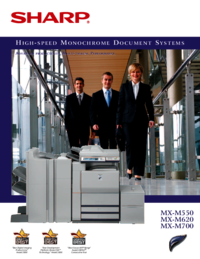
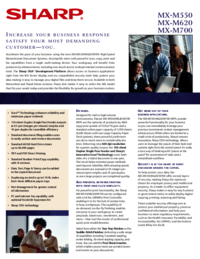
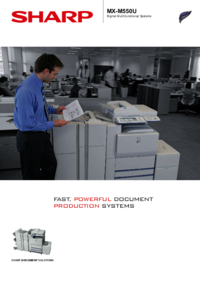
 (8 paginas)
(8 paginas)







Comentarios a estos manuales